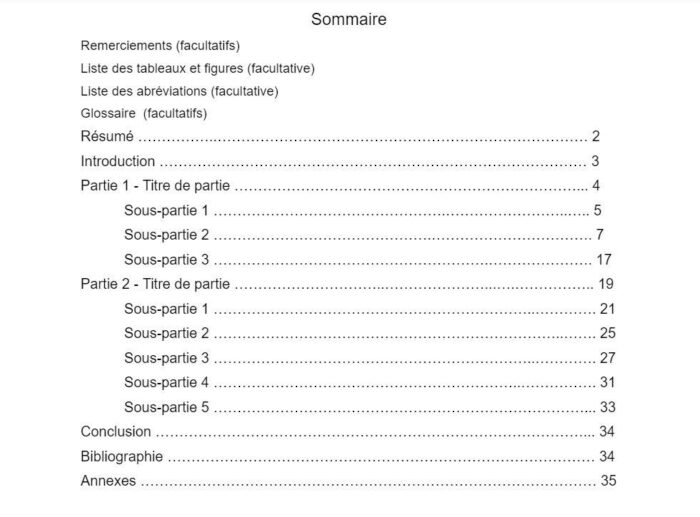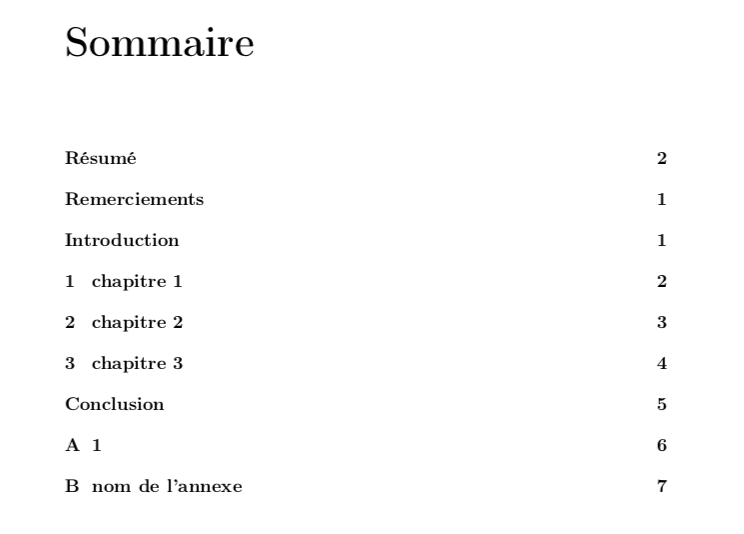Numerotation Des Pages Sans La Pages De Gardes Ni Sommaire

Salut tout le monde ! Ever found yourself wrestling with page numbers in a document, especially when you don't want them on the cover or table of contents? It's a common conundrum, and trust me, it’s way less intimidating than it sounds. Let's dive into the super cool world of starting page numbering later, shall we?
Why Bother Skipping Page Numbers?
Okay, so why is this even a thing? Why can't we just number everything from the get-go? Well, think about it. Would you want your awesome book cover to be marred by a big, clunky "1" right in the middle of it? Probably not!
It's all about aesthetics and clarity. The cover is there to grab attention, and the table of contents (sommaire, en français!) is there to guide readers. Numbers on those pages are just… distracting. Imagine a beautifully designed poster with a random number slapped on it. Doesn't quite work, does it?
Plus, from a professional standpoint, it just looks polished. It's like wearing a perfectly tailored suit versus throwing on whatever's lying around. You want your document to make a good impression, right?
The Secret Sauce: Section Breaks!
The key to mastering this trickery is all about using section breaks. Think of them as little dividers within your document, allowing you to treat different parts differently. It's like having separate editing zones within the same file. Pretty neat, eh?
How do they work? Well, instead of just having one long continuous document, you break it up. You'd typically:
- Insert a "Next Page" section break after your cover page.
- Insert another "Next Page" section break after your table of contents.
Now, the magic happens! You can tell your word processor (Word, Google Docs, LibreOffice – they all do this!) to start numbering from a specific section, usually section 3, and to start at a specific number, usually 1.
Step-by-Step (Simplified)
Okay, let's break it down further, without getting too technical (promise!).
- Insert Section Breaks: Like we discussed, strategically place those breaks.
- Access Header/Footer: Double-click in the header or footer area of the *third* section (where you *want* the numbering to start).
- Unlink Previous: This is crucial! In the header/footer toolbar, look for an option like "Link to Previous" (or something similar). Turn it OFF! This breaks the connection between the header/footer of your cover and table of contents and the rest of the document.
- Insert Page Number: Now, insert your page number. It should start at 1 (or whatever number you choose) in section 3.
- Format Page Numbers: You can usually change the starting number. There's often a "Format Page Numbers" option where you can tell it to start at "1".
Think of it Like...
This whole section break and page numbering thing is like having a multi-course meal. The appetizer (cover) and the amuse-bouche (table of contents) aren't part of the main course numbering! You wouldn't number them along with the rest of the dishes, would you? It's the same principle. It's all about presenting things in the most logical and visually appealing way.
Or, consider it like a playlist. You might have an intro track that you don't want to be part of the actual song numbering. You want the *songs* to start at 1, not the intro! Same concept.
The Payoff
So, what's the big deal? Why go through all this trouble? Well, for one, your document will look incredibly professional. It shows attention to detail. And two, it's clearer and more user-friendly for the reader. They can easily navigate the content without being distracted by irrelevant page numbers. Ultimately, it just elevates the overall quality of your work.
Alors, prêt à essayer ? Don't be intimidated! Give it a shot. With a little practice, you'll be a page numbering pro in no time!





![Numerotation Des Pages Sans La Pages De Gardes Ni Sommaire Comment Numéroter les Pages Excel Pour Imprimer ? [TUTORIEL] - YouTube](https://i.ytimg.com/vi/AoTm0PSPHKA/maxresdefault.jpg)

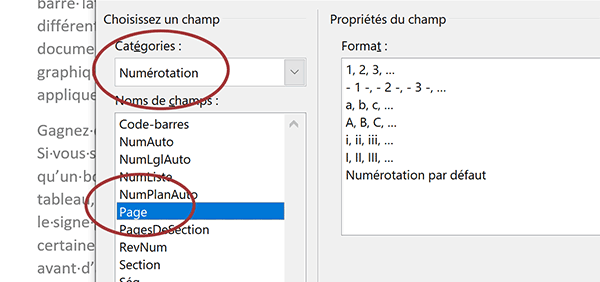
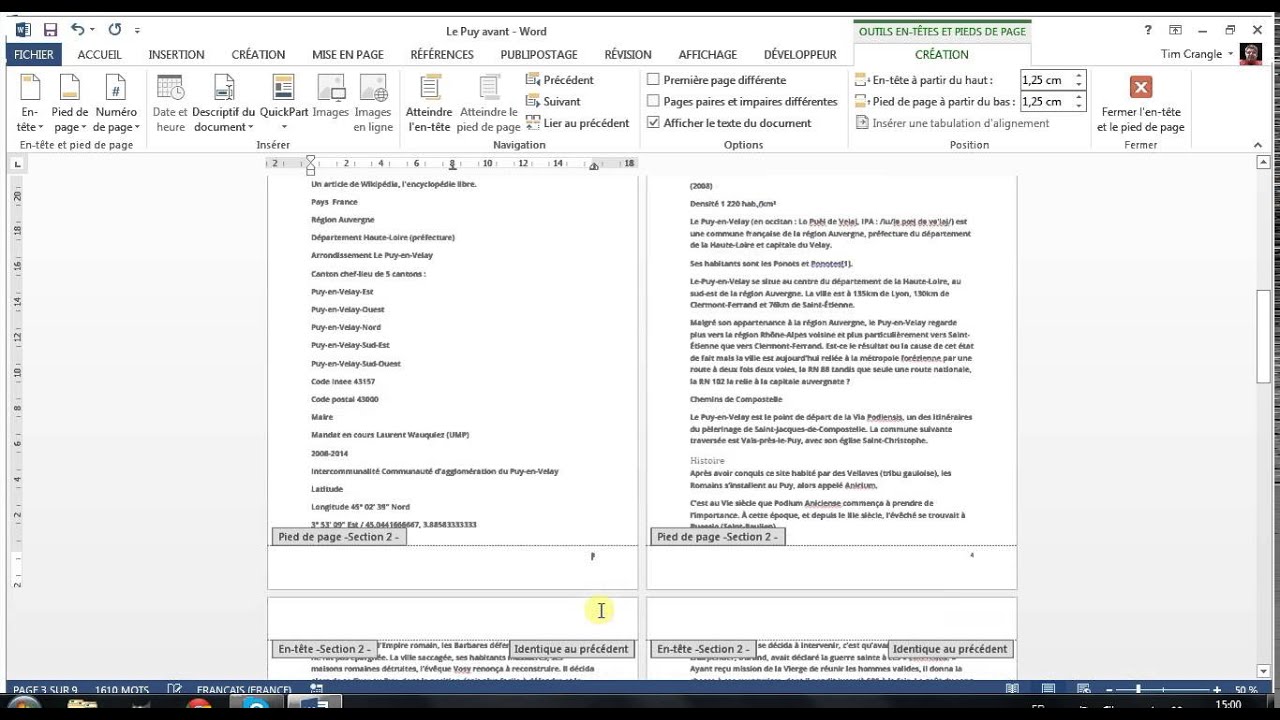



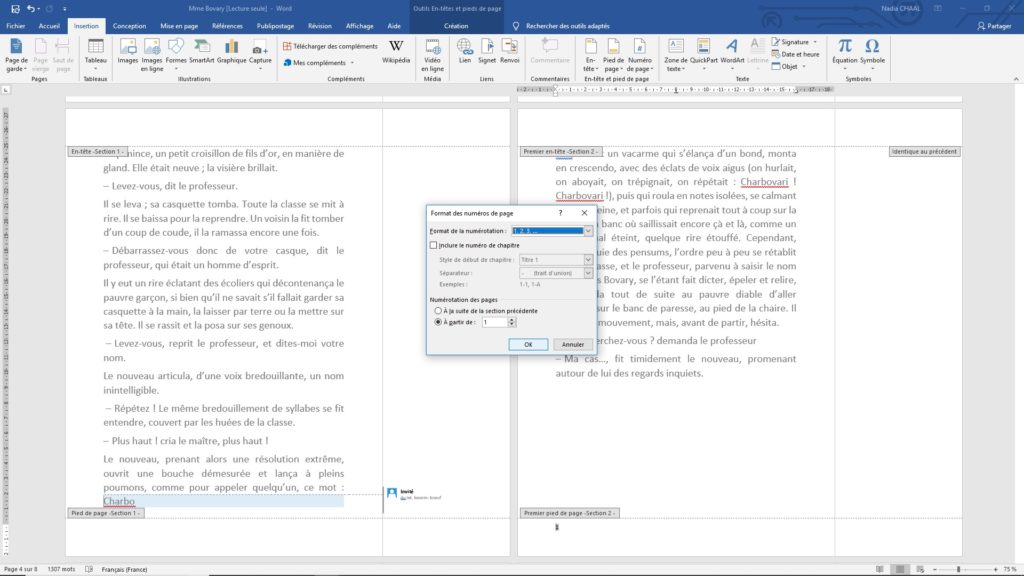
![Numerotation Des Pages Sans La Pages De Gardes Ni Sommaire [Tuto] Comment faire un sommaire sur Word ? (Table des matières)](https://i0.wp.com/exceller-avec-la-bureautique.com/wp-content/uploads/2019/11/6-Faire-un-sommaire-sur-Word-Numerotation-des-titres.png?w=1264&ssl=1)