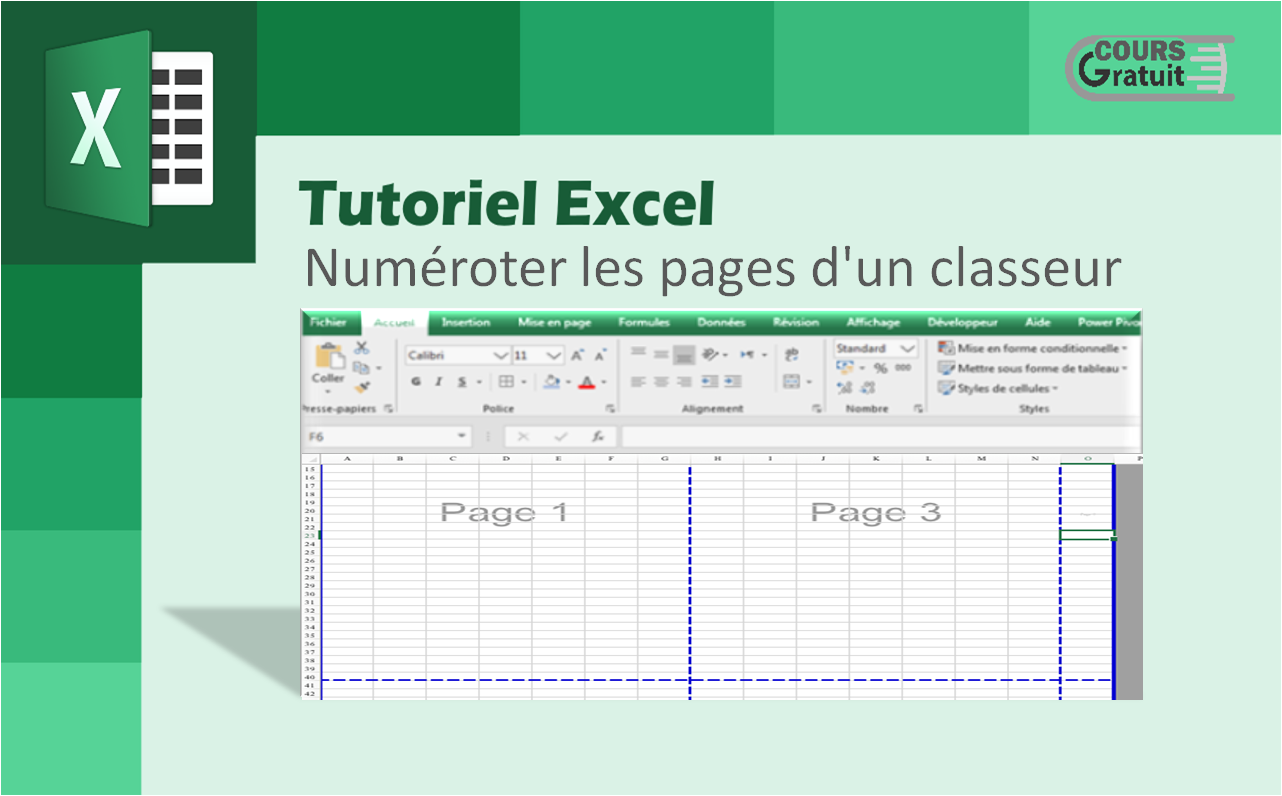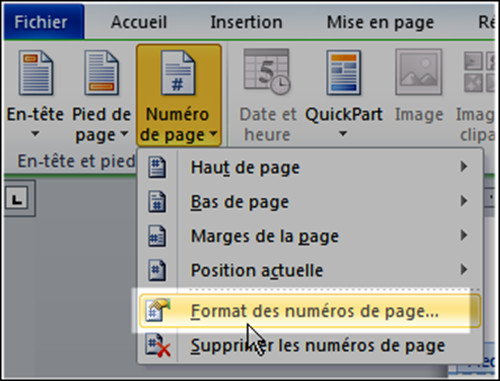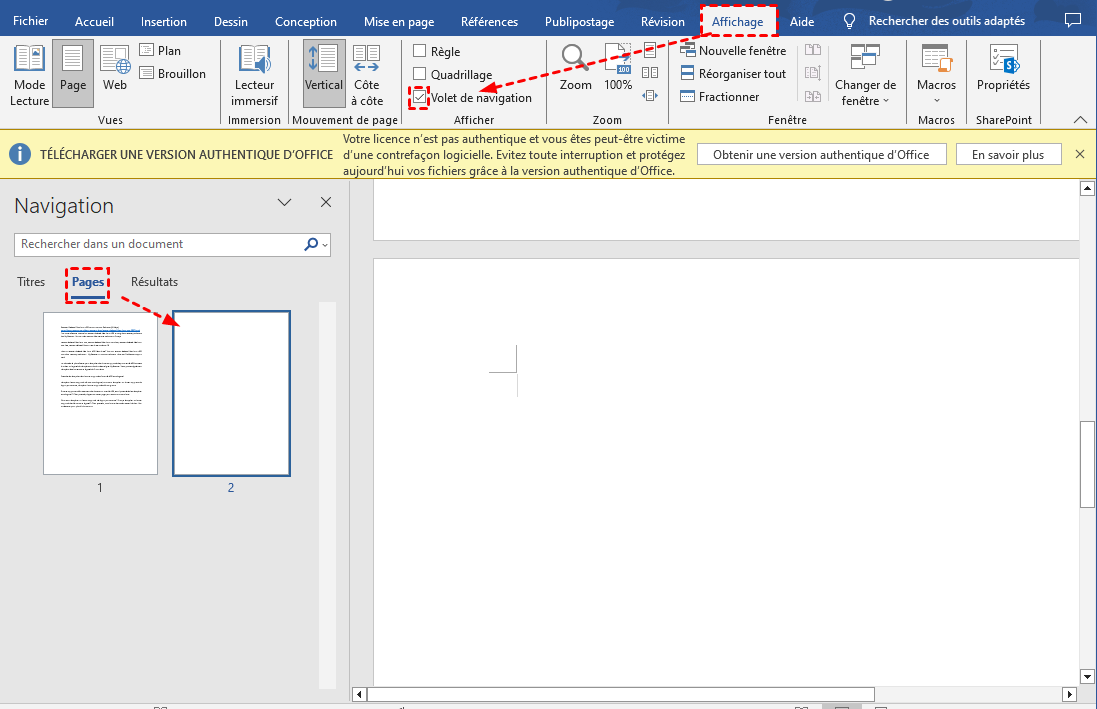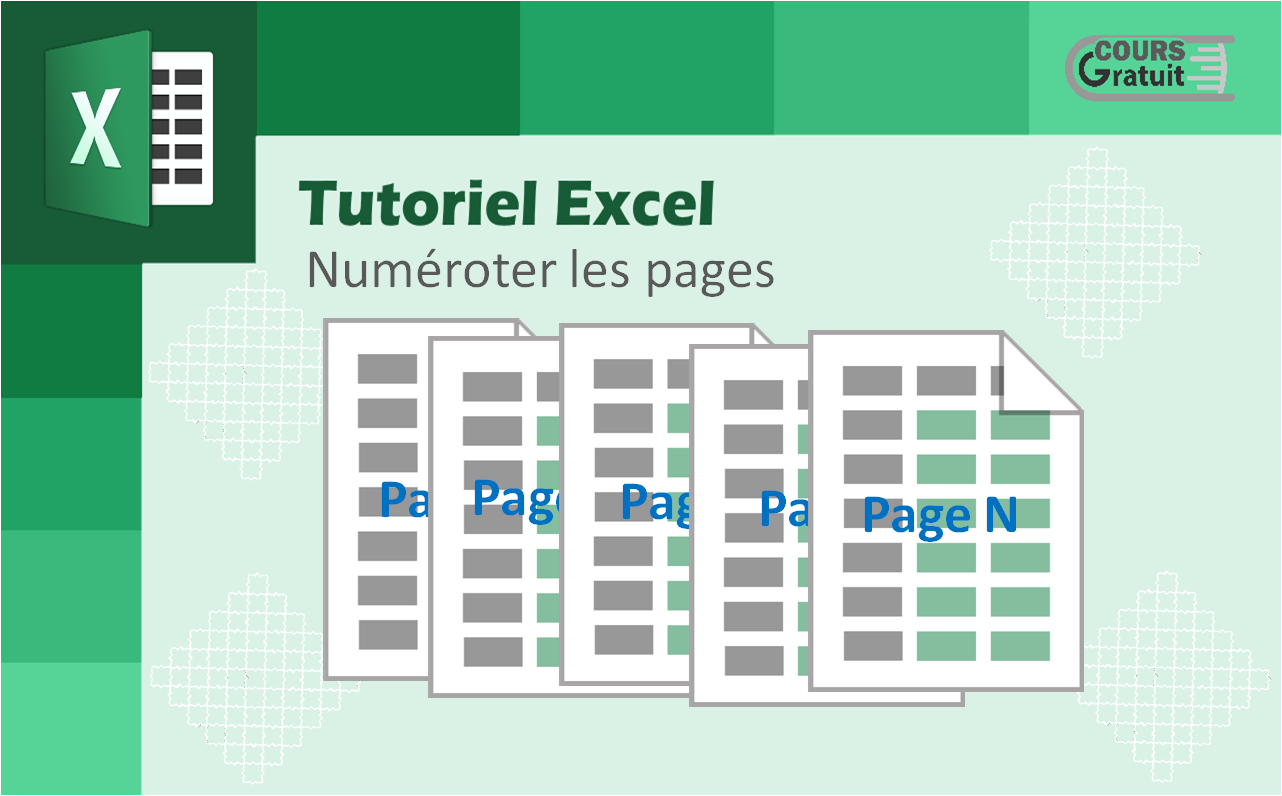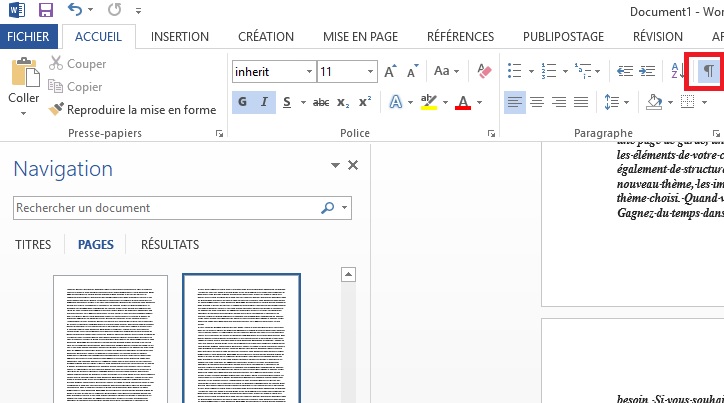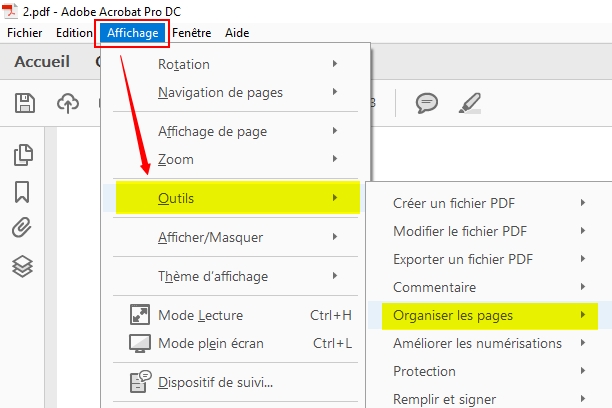Comment Supprimer La Numerotation Des Pages Page De Garde

Okay, so picture this: me, frantically trying to finish my mémoire the night before it's due. Coffee stains everywhere, keyboard covered in crumbs, and the page numbers… Oh, the page numbers! They were laughing at me. Starting from the *cover page*! Like my prof didn’t know that the intro *wasn't* page one. Seriously? That’s when I vowed, from that day forward, to master the dark arts of page number suppression.
And you know what? You're probably here because you've been there. Maybe not with a mémoire specifically, but with *that* feeling. The feeling of Microsoft Word, or Google Docs, or whatever software you’re wrestling with, actively fighting against your will. Don't worry, you're not alone. And I'm here to help.
Pourquoi on veut cacher ces numéros? (Why hide those numbers?)
Let's be honest, a page number on your cover page just looks unprofessional. It screams "I didn't know how to format this properly!". It's like wearing socks with sandals – you *can* do it, but should you? The same applies to your table of content, or introduction.
Think about it: The first few pages are usually preliminary. The cover, the abstract, the table of contents, the acknowledgements... All that jazz. None of it should be numbered in the "official" page numbering system. We want the numbering to usually start from the actual content of your document, the intro. Am I right? *Am I right?!*
Les différentes méthodes (The different methods)
Alright, let's dive into the practical part. Keep in mind that depending on the software you are using, the exact wording might vary slightly, but the general principle remains the same.
Méthode 1: Sauts de section (Section Breaks) - Your Best Friend
This is *the* way to do it. Seriously. Section breaks are your best friend when it comes to page numbering. Here's how it generally works:
- Insert a Section Break (Next Page): Place your cursor at the end of your cover page and insert a "Next Page" section break. This separates your cover page from the rest of the document. (Where to find it? Usually under "Layout" or "Insert" -> "Break")
- Unlink the Header/Footer: Go to the header or footer of the second page (the one after the cover page). You should see a little box that says something like "Link to Previous" or "Same as Previous". Uncheck that box! This disconnects the header/footer (and therefore the page numbering) from the previous section.
- Remove the Page Number from the Cover Page: Simply delete the page number from the header/footer of the cover page. Because you unlinked it, this won't affect the rest of the document.
- Start Numbering from the Right Page: Finally, right-click in the header/footer of the second page (the intro), and select "Format Page Numbers". In the dialog box, tell it to start at page 1 (or whatever number you want your intro to be).
Voilà! You've successfully banished the page number from your cover page, while keeping the rest of your document numbered correctly. Pat yourself on the back, you deserve it.
Méthode 2: Bidouillage (The Hacky Way - Use with Caution)
Okay, this is the "I'm running out of time and patience" method. It involves covering up the page number with a white box. Yes, really. You insert a shape (a rectangle), fill it with white, and place it over the offending page number.
Why you shouldn't do this unless absolutely necessary:
- It's a hack. It’s a workaround. It’s not *elegant*.
- If you move things around, the box might shift and reveal the page number underneath. Awkward!
- It doesn't work if your background isn't white. Duh!
- It's generally just bad practice. Use section breaks, people!
Seriously, learn the section break method. You'll thank me later.
En résumé (In summary)
Getting rid of those pesky page numbers on your cover page is easier than you think. Section breaks are your friend, and white boxes are… well, they're a last resort. So go forth, format your documents with confidence, and may your page numbers always start where they're supposed to!
And remember, if all else fails, blame the software. It always works for me. ;)