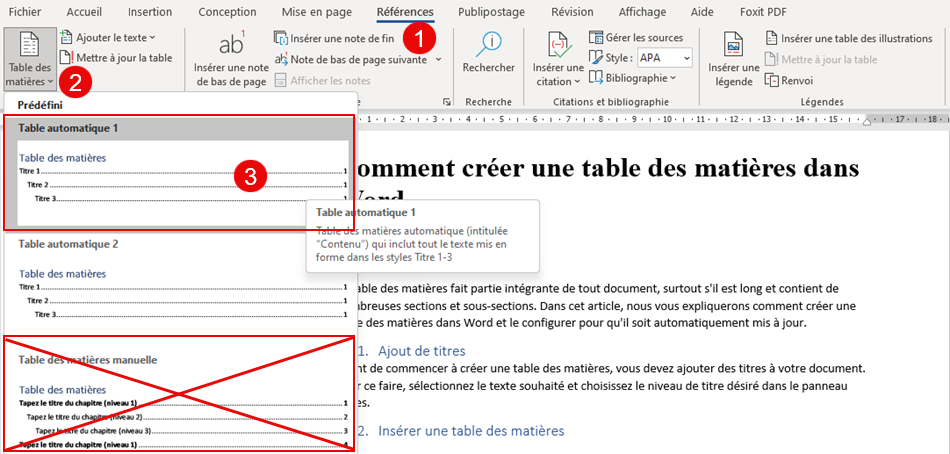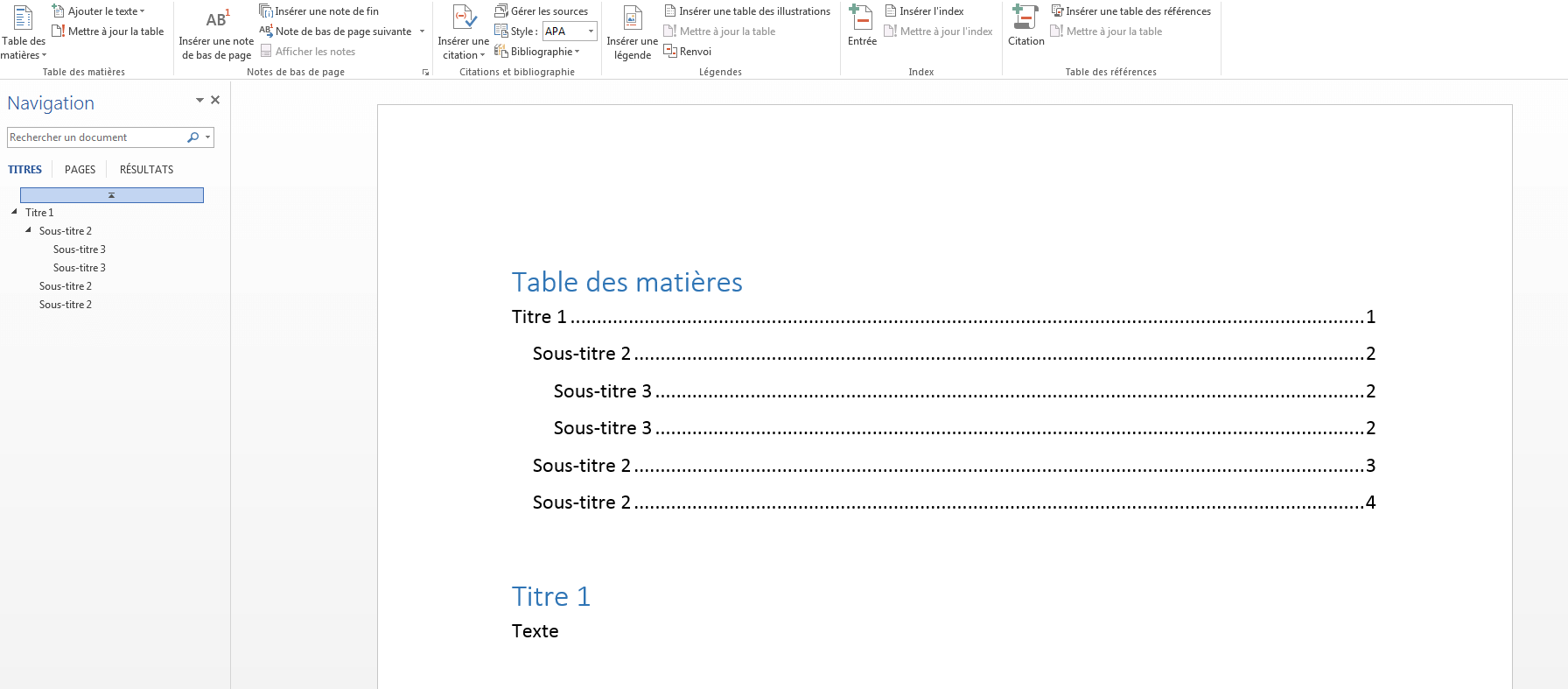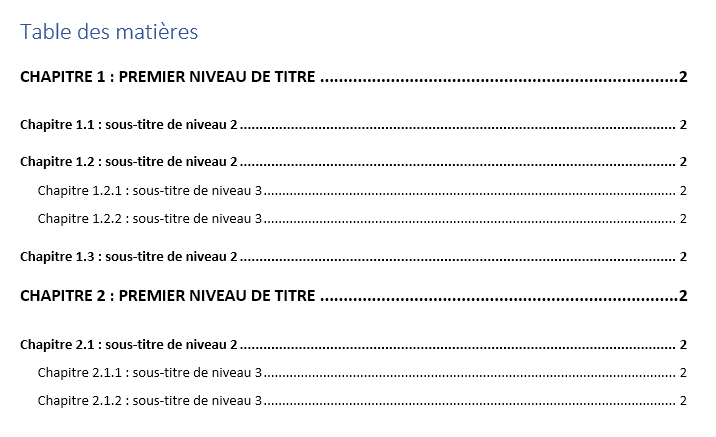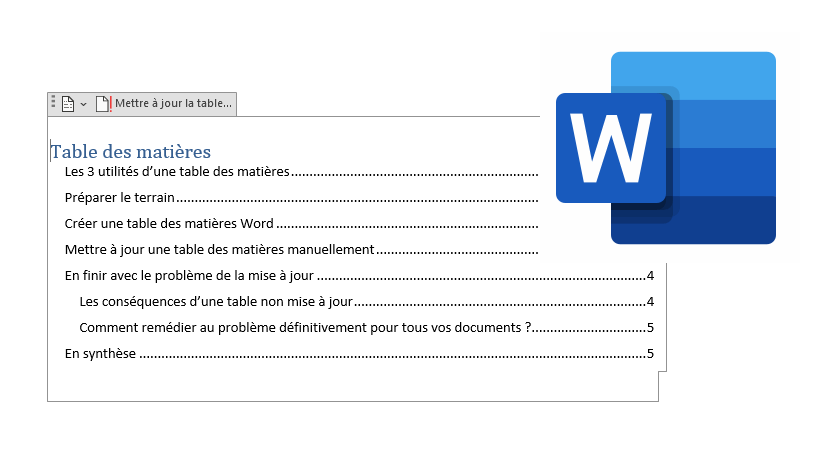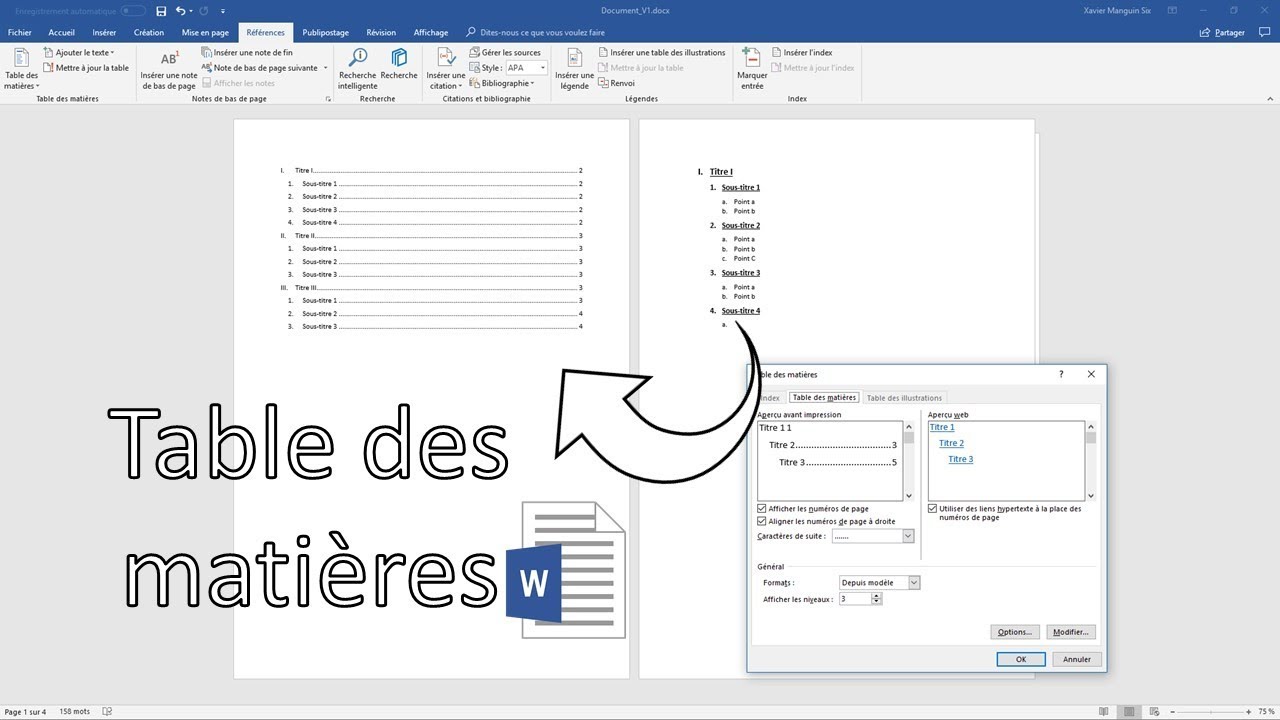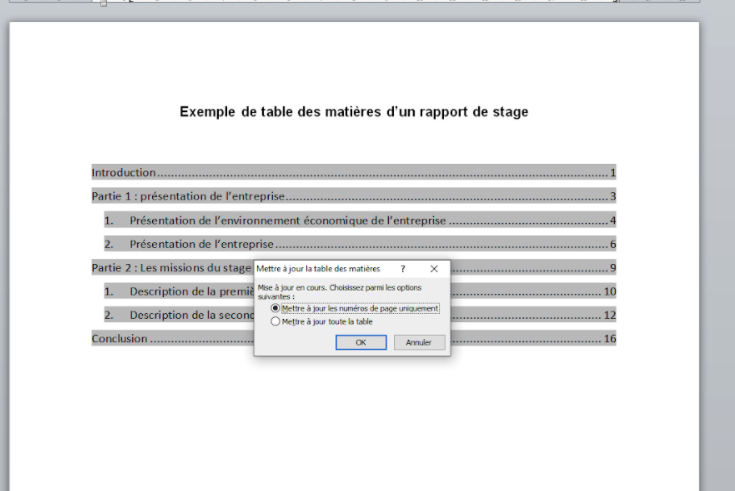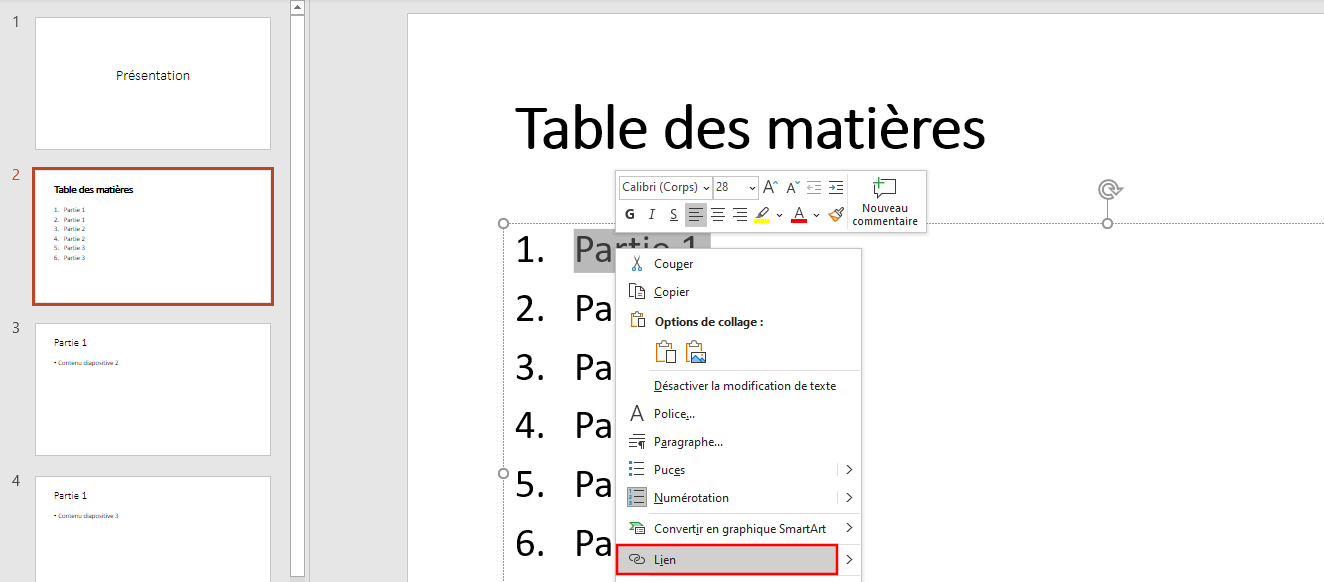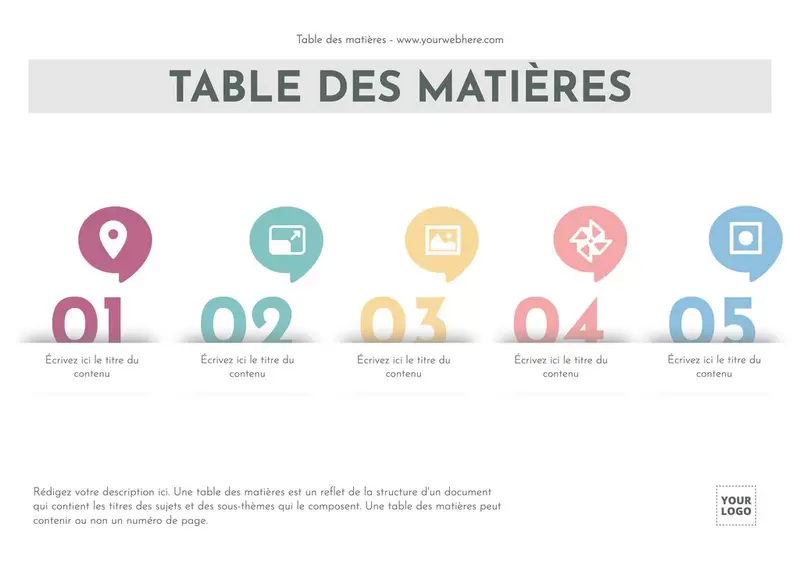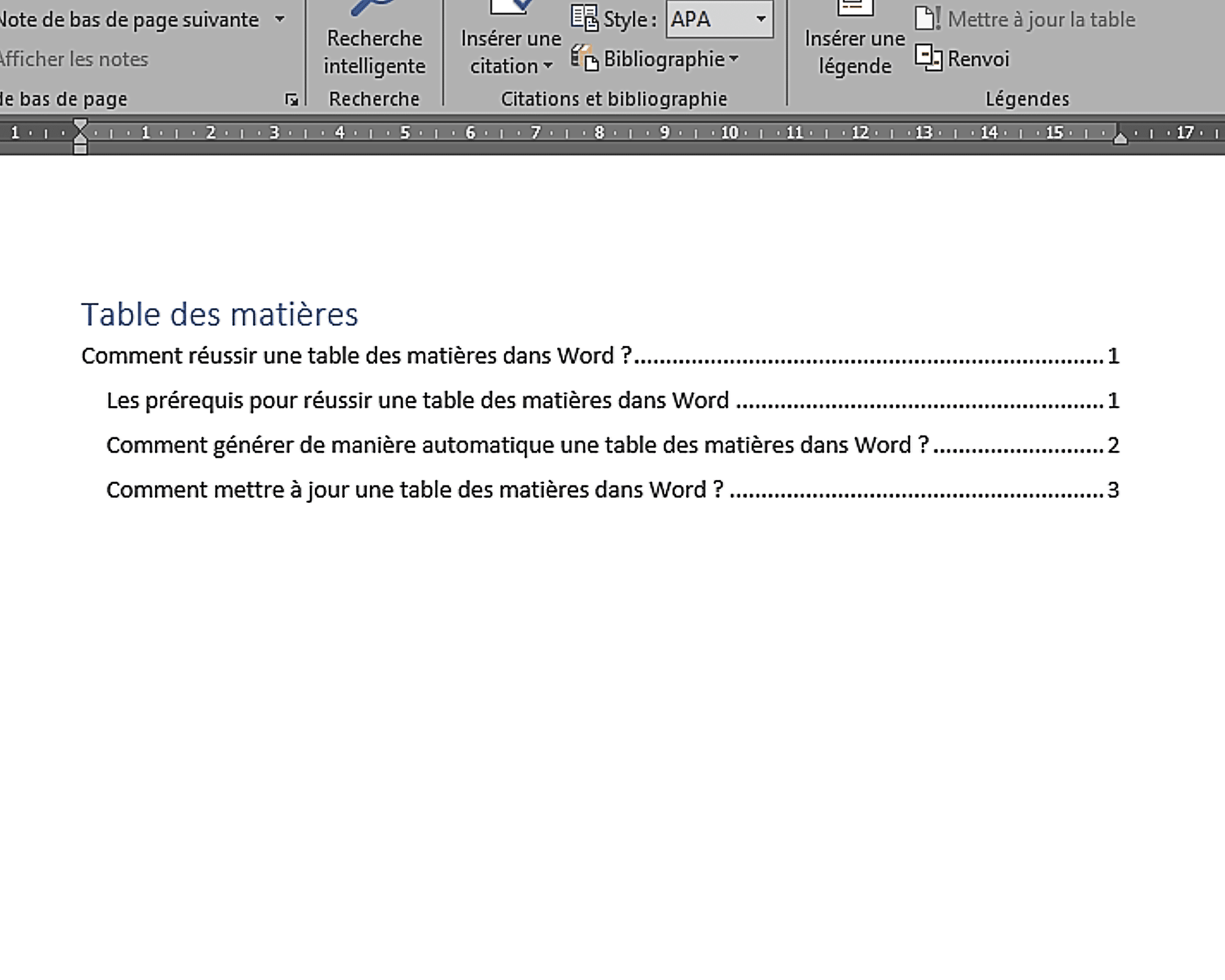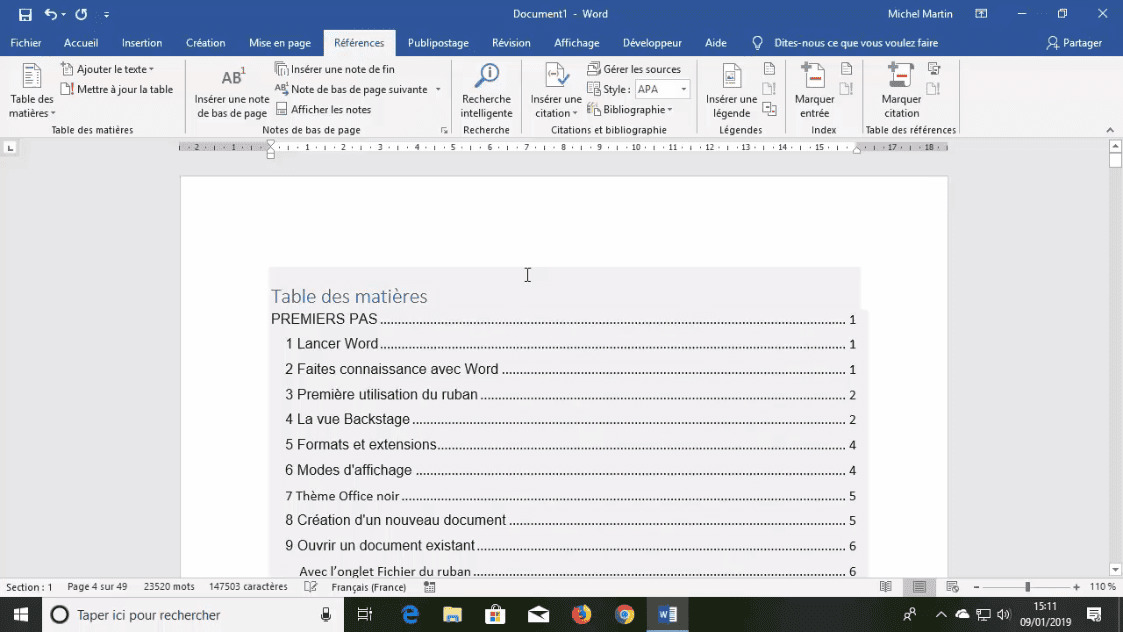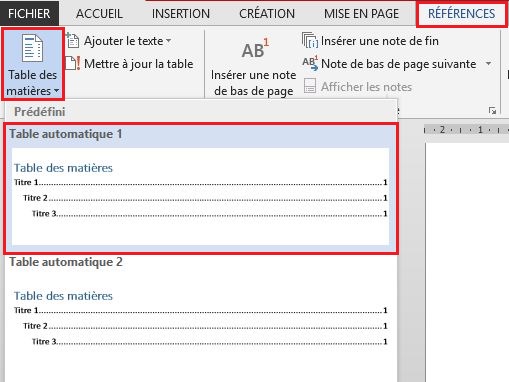Comment Faire Table Des Matieres Page De Garde Et Titres

Okay, so picture this: me, late one night, fuelled by caffeine and sheer panic, staring blankly at a 50-page document. My professor wanted a perfectly formatted table des matières, page de garde included. And me? I was still trying to figure out if Ctrl+C and Ctrl+V counted as actual research. Sound familiar? We’ve all been there. The dreaded blank page, the blinking cursor, the overwhelming feeling that you're about to fail… But fear not, mon ami! Today, we're tackling this monster head-on.
Pourquoi S'embêter Avec Tout Ça? (Ou, Pourquoi Votre Prof Vous Fait Subir Ça)
Let's be honest, creating a table des matières, a fancy page de garde, and properly formatting your titles can feel like a massive waste of time. Especially when you just want to pour all of your brilliant thoughts out onto the page! (I totally get it!).
But here's the thing: these elements actually make your work look incredibly professional. Think of it like this: you wouldn't show up to a job interview in your pajamas, right? Same principle. Plus, a well-organized document makes it easier for your reader (ahem, your professor) to understand your arguments and find what they’re looking for. A happy professor is a good professor! (wink, wink).
La Page De Garde: Votre Première Impression
The page de garde (title page) is your document's first handshake. It's gotta be firm, confident, and leave a lasting impression. Here's what usually goes on there:
- Le titre de votre document: Make it clear, concise, and engaging!
- Votre nom et prénom: Because you deserve credit for your hard work!
- Le nom du cours: So your professor knows which assignment this is. (Essential!)
- Le nom de votre professeur: Show some respect!
- La date: Keeps things chronological.
- (Optionnel) Le logo de votre institution: If they provide one, use it!
Side comment: Keep it clean and simple! Avoid crazy fonts and distracting images (unless it's specifically requested, of course!). Think professional, not party.
La Table Des Matières: Votre Carte Au Trésor
Now for the pièce de résistance: the table des matières (table of contents). This is your document's roadmap, guiding your reader through the labyrinth of your intellect. The key is to use proper heading styles in your word processor. Seriously, this will save you so much time and frustration. Trust me!
Utiliser les Styles de Titre (C'est Là Que La Magie Opère)
Most word processors (Word, Google Docs, LibreOffice Writer) have built-in heading styles (Titre 1, Titre 2, Titre 3, etc.). Use these consistently! Do not just manually format each title. That's a recipe for disaster.
- Highlight your heading.
- Select the appropriate heading style from the Styles menu. For your main sections, use "Titre 1". For sub-sections, use "Titre 2", and so on.
Créer Automatiquement Votre Table Des Matières
Once you've diligently applied heading styles, generating the table des matières is a breeze:
- In Word, go to "Références" > "Table des matières" > Choose your preferred style.
- In Google Docs, go to "Insertion" > "Table des matières".
Voila! Your table des matières is magically created. (Okay, it's not magic, but it sure feels like it!).
Mettre à Jour Votre Table Des Matières
As you add or change content in your document, your table des matières will need updating. Simply right-click on the table and select "Mettre à jour les champs" (Word) or click the "Update table of contents" icon (Google Docs). Easy peasy!
Les Titres: Clarté et Hiérarchie
Your titles should be clear, concise, and accurately reflect the content of each section. Think of them as mini-headlines that grab your reader's attention.
- Use a consistent style: Font, size, bolding, etc.
- Follow a logical hierarchy: Use "Titre 1" for main sections, "Titre 2" for sub-sections, and so on.
- Be specific: Avoid vague or ambiguous titles.
Final thought: Remember, practice makes perfect! The more you work with these tools, the easier it will become. And who knows, you might even start to enjoy it… Okay, maybe not. But at least you'll get a good grade! Bonne chance!
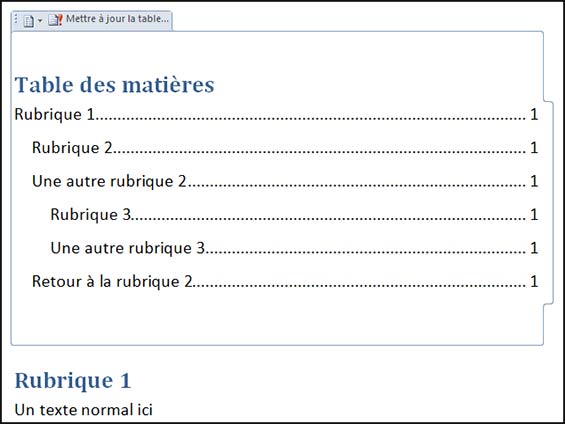

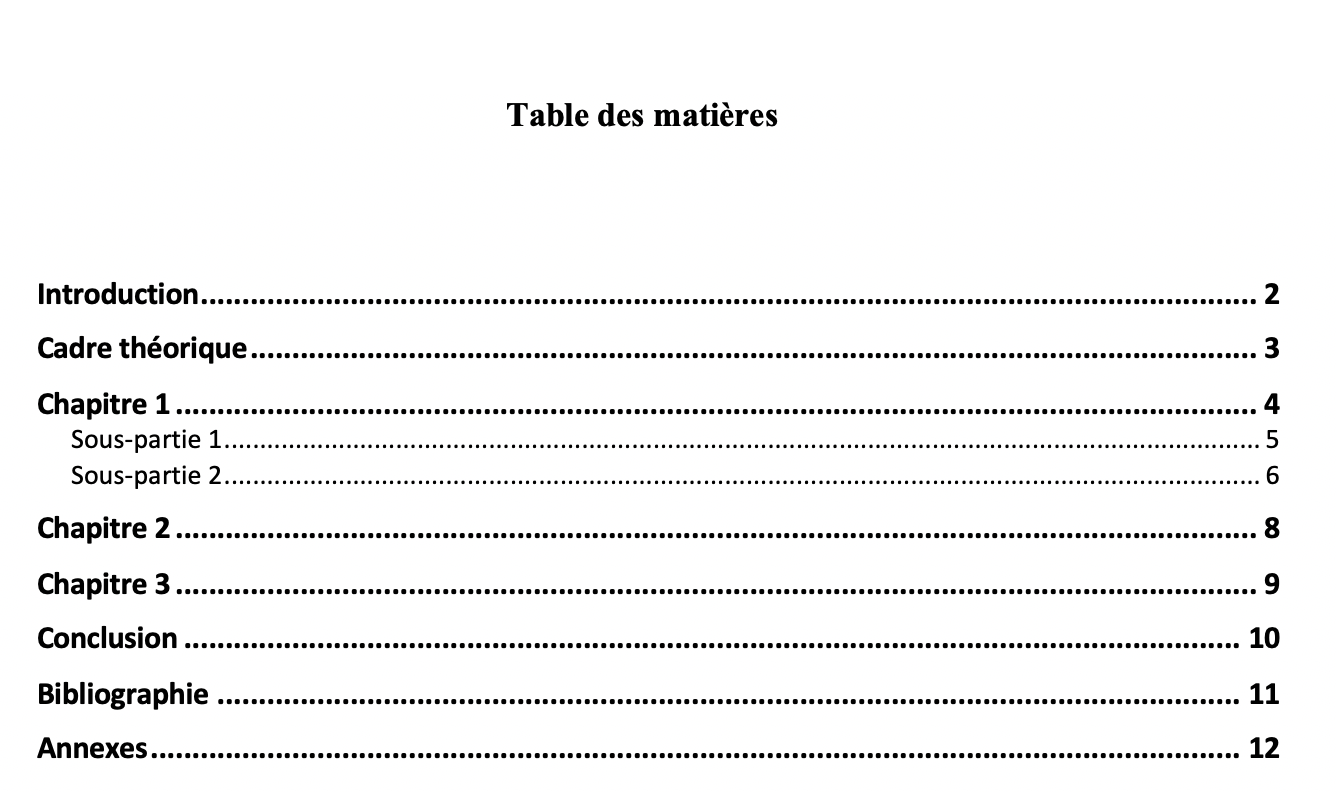
![Comment Faire Table Des Matieres Page De Garde Et Titres [Tuto] Comment faire un sommaire sur Word ? (Table des matières)](https://i0.wp.com/exceller-avec-la-bureautique.com/wp-content/uploads/2019/11/6-Faire-un-sommaire-sur-Word-Numerotation-des-titres.png?w=1264&ssl=1)