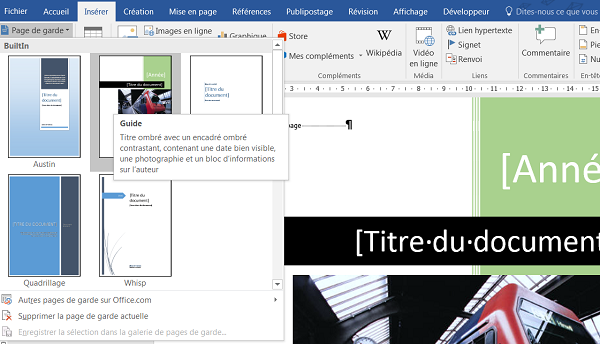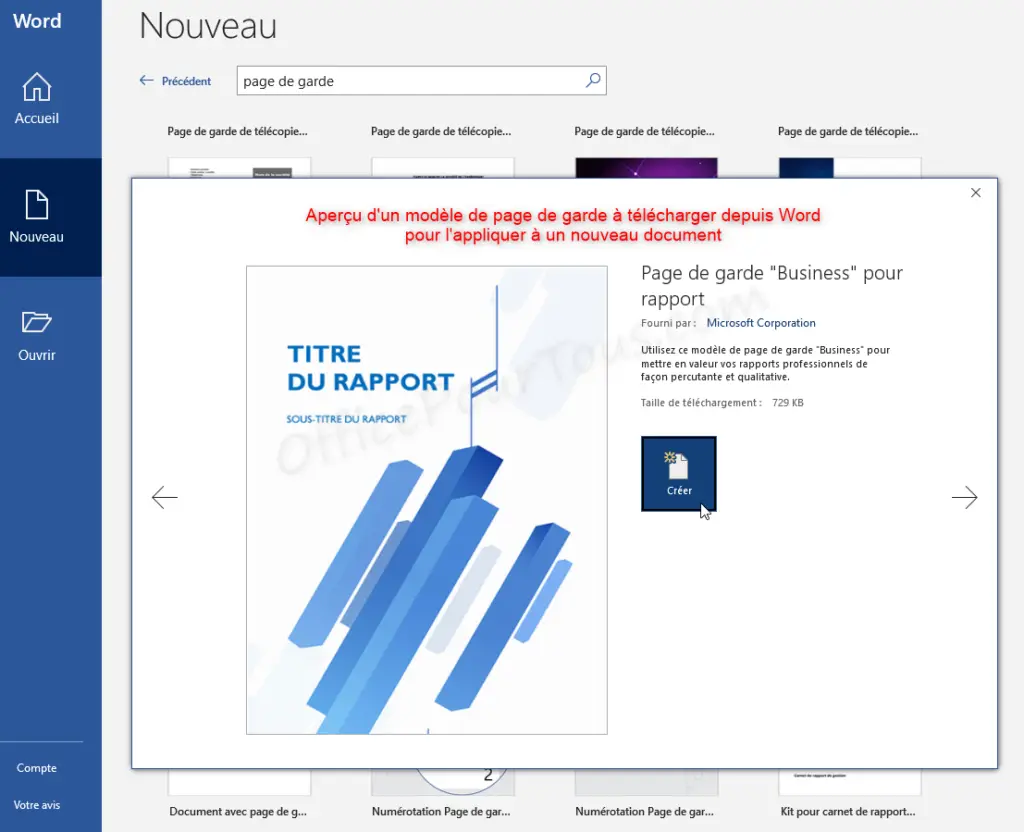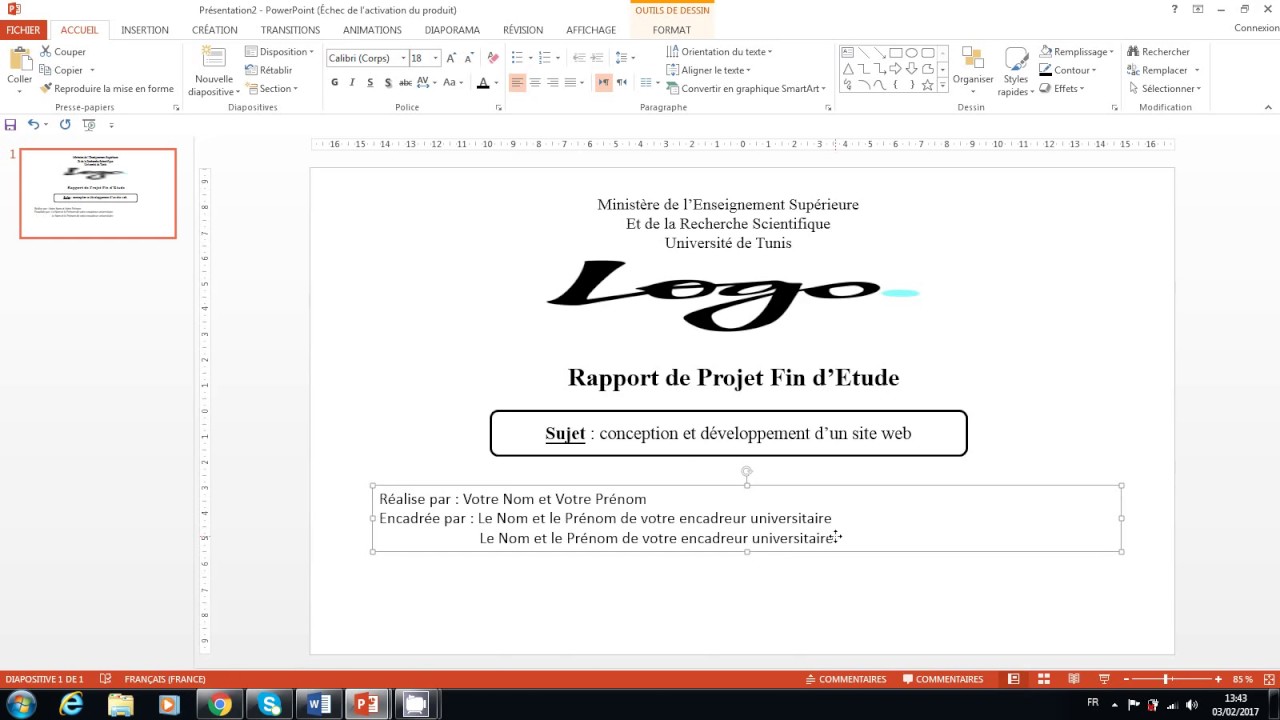Comment Faire La Même Page De Garde Word Et Powerpoint

Okay, picture this: I'm frantically trying to finish a presentation *the night before* it's due. My Word document research paper looks fantastic, cover page and all. But then... disaster strikes. I need a killer title slide in PowerPoint that matches perfectly, and all I can think is, "Seriously? Another design nightmare?" Anyone else been there? Yeah, thought so. That’s when I realized I needed a streamlined way to get that consistency going.
So, how do we make a Word cover page and a PowerPoint title slide look like they're BFFs? Let's dive in! (And by "dive in," I mean avoid future all-nighters.)
Why Bother Matching?
Before we get to the "how," let's quickly chat about the "why." Think about it: branding! Whether you're a student, a professional, or just a meticulously organized human being, a consistent look gives a great impression. It shows attention to detail and makes your work look super polished. Plus, it screams "I know what I'm doing!" – even if you're just winging it a little. (Don’t worry, we all do it sometimes.)
The Copy-Paste Trick (with a Twist!)
The most obvious solution is copy-pasting, right? But just blindly copying and pasting from Word to PowerPoint can lead to… well, formatting chaos. Trust me, I’ve been there.
The "Paste Special" Savior
Here's the *secret* ingredient: Paste Special. When you copy your cover page elements from Word, don't just Ctrl+V (or Cmd+V for Mac users). Instead:
- Copy the desired elements from your Word cover page.
- In PowerPoint, right-click where you want to paste the content on your title slide.
- Choose "Paste Special."
- Now, here's where the magic happens: select "Picture (Enhanced Metafile)" or "Picture (PNG)" (experiment to see which looks better in PowerPoint).
Why does this work? Because you're pasting the elements as an *image*. This preserves the formatting much better than pasting as editable text. You can then resize and reposition the image as needed. Problem solved… mostly.
Side note: If you're using a lot of fonts or unusual formatting, Enhanced Metafile is generally the way to go.
Leveraging Themes and Templates (The Pro Move)
Okay, copy-pasting is great in a pinch, but what if you want something truly consistent and reusable? Enter: themes and templates!
Creating a Custom Theme
Both Word and PowerPoint allow you to create custom themes. This involves setting things like:
- Fonts: Choose a font pairing that works well for both headings and body text.
- Colors: Select a color palette that reflects your brand or style.
- Effects: Subtle effects like shadows or gradients can add visual interest.
Once you've created your theme, save it! Both Word and PowerPoint have options to save custom themes that you can then apply to future documents and presentations. This ensures a consistent look with minimal effort. It's like having a secret weapon against boring presentations.
Using Slide Masters in PowerPoint
For even *more* control over your PowerPoint title slide, explore the Slide Master. This is where you can define the overall layout and placeholders for your slides. You can modify the title slide layout to perfectly mirror your Word cover page. It might take a little getting used to, but it's worth the effort for creating truly professional-looking presentations.
Bonus Tip: Design with the End in Mind
Ideally, before you even start designing your Word cover page, think about how it will translate to PowerPoint. Are you using elements that might be difficult to replicate? Are your fonts PowerPoint-friendly? Planning ahead can save you a lot of frustration later on.
So there you have it! A few tips and tricks to help you create perfectly matching Word cover pages and PowerPoint title slides. No more late-night formatting nightmares (hopefully!). Now go forth and create consistently awesome content!






![Comment Faire La Même Page De Garde Word Et Powerpoint Modèle Page De Garde Word Awesome Docx] Page De Garde Business Pour](https://i.pinimg.com/originals/61/a0/99/61a09932a82cc02e171651c658f1e750.png)